Stylize
- DarkLight
Stylize
- DarkLight
Article Summary
Share feedback
Thanks for sharing your feedback!
The Midjourney Bot has been trained to produce images that favor artistic color, composition, and forms. The --stylize or --s parameter influences how strongly this training is applied. Low stylization values produce images that closely match the prompt but are less artistic. High stylization values create images that are very artistic but less connected to the prompt.
--stylize's default value is 100 and accepts integer values 0–1000 when using the current models
Common Stylize Settings
Influence of Stylize on Model Version 6
prompt example: /imagine prompt child's drawing of a cat --s 100
--stylize 0
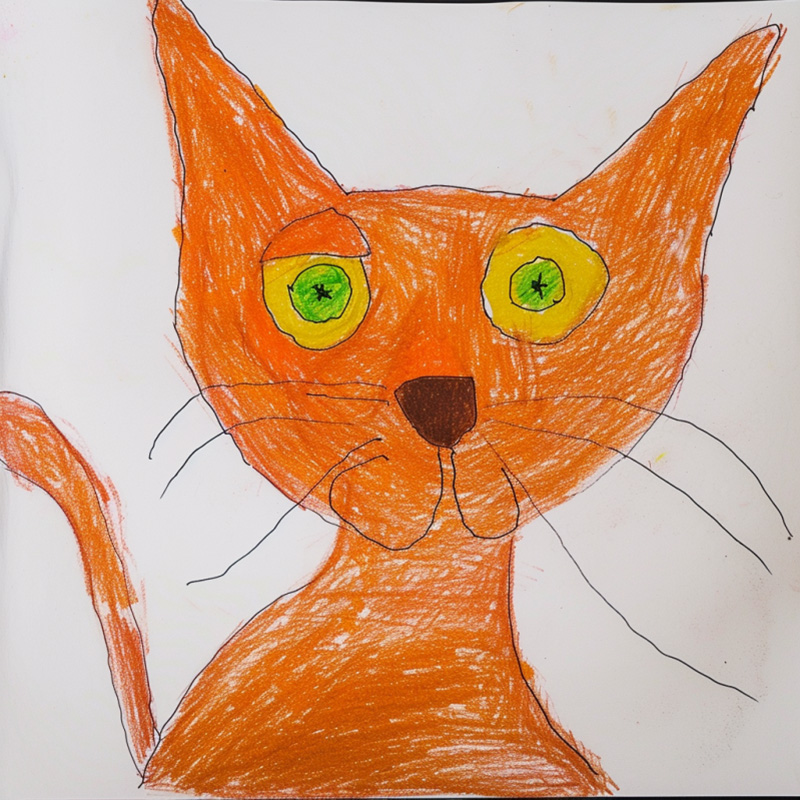
--stylize 50
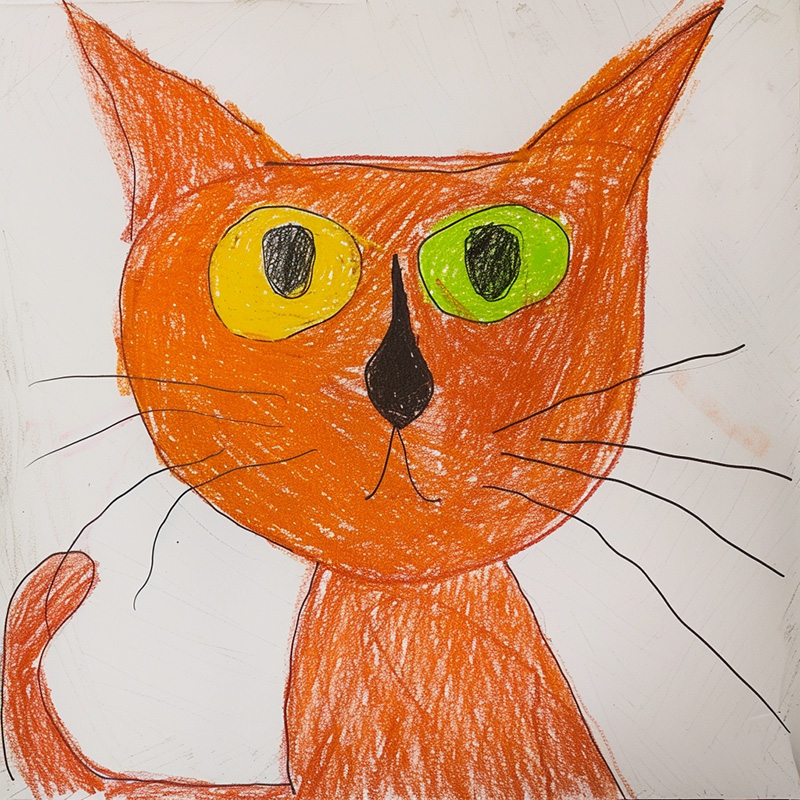 Equal to
Equal to 🖌️ Style Low--stylize 100 (default)
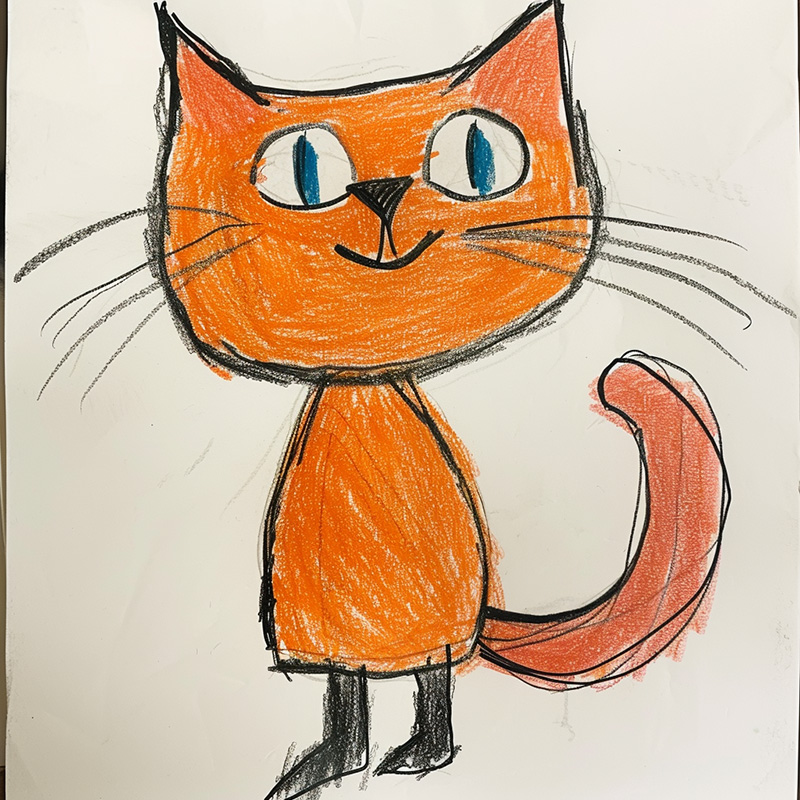 Equal to
Equal to 🖌️ Style Med--stylize 250
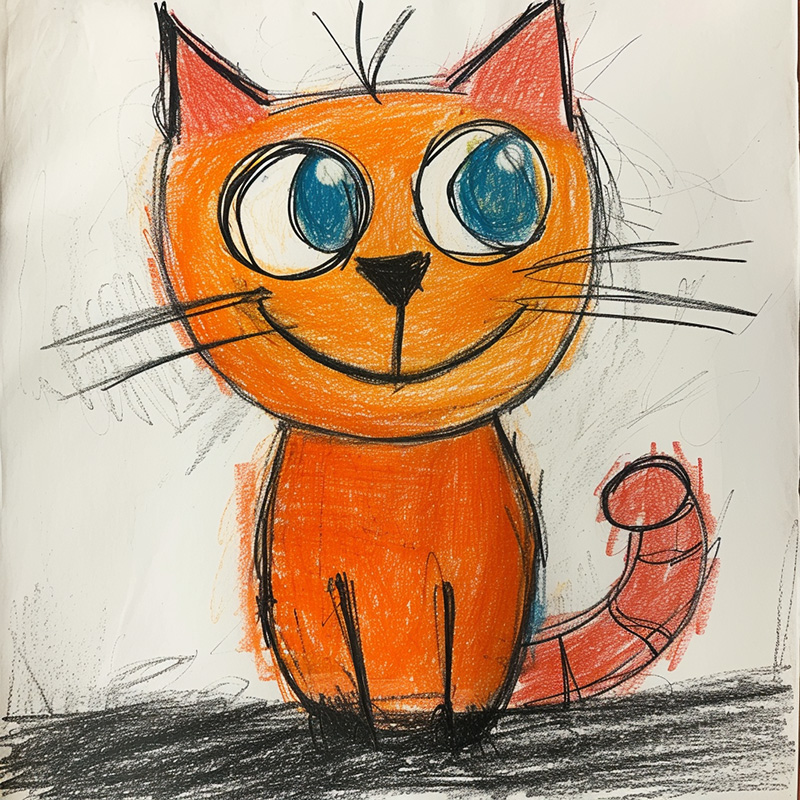 Equal to
Equal to 🖌️ Style High--stylize 500

--stylize 750
 Equal to
Equal to 🖌️ Style Very High
prompt example: /imagine prompt colorful risograph of a fig --s 100
--stylize 50
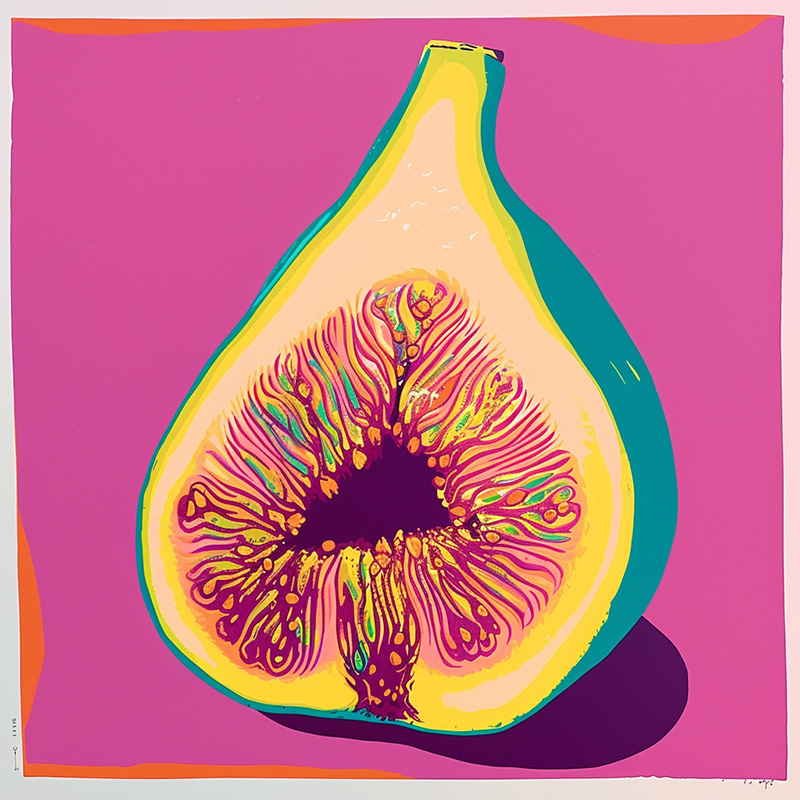 Equal to
Equal to 🖌️ Style Low--stylize 100 (default)
 Equal to
Equal to 🖌️ Style Med--stylize 250
 Equal to
Equal to 🖌️ Style High--stylize 750
 Equal to
Equal to 🖌️ Style Very HighHow to Switch Stylization Values
Use the Stylize Parameter
Add --stylize <value> or --s <value> to the end of your prompt.
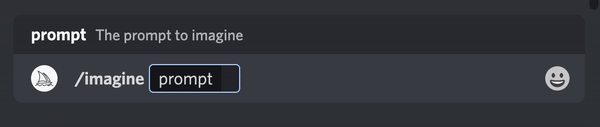
Use the Settings Command
Type /settings and select your preferred stylize value from the menu.

