Style
- DarkLight
Style
- DarkLight
Article Summary
Share feedback
Thanks for sharing your feedback!
The --style parameter replaces the default aesthetic of some Midjourney Model Versions.
Model Versions 6, 5.2, 5.1 and Niji 6 accept --style raw.
The Effects of --style raw
--style raw uses an alternative model that may work well for users already comfortable with prompting who want more control over their images. Images made with --style raw have less automatic beautification applied, which can result in a more accurate match when prompting for specific styles.
Model Version 6
--v 6

black and white oak tree icon
--v 6 --style raw
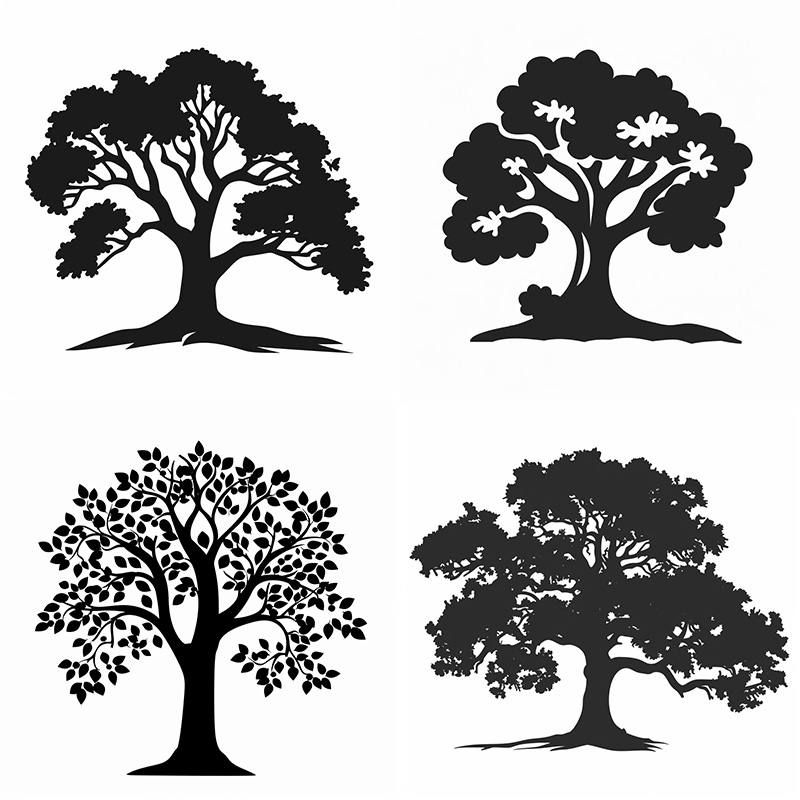
black and white oak tree icon --style raw
--v 6

child's crayon drawing of a cat
--v 6 --style raw
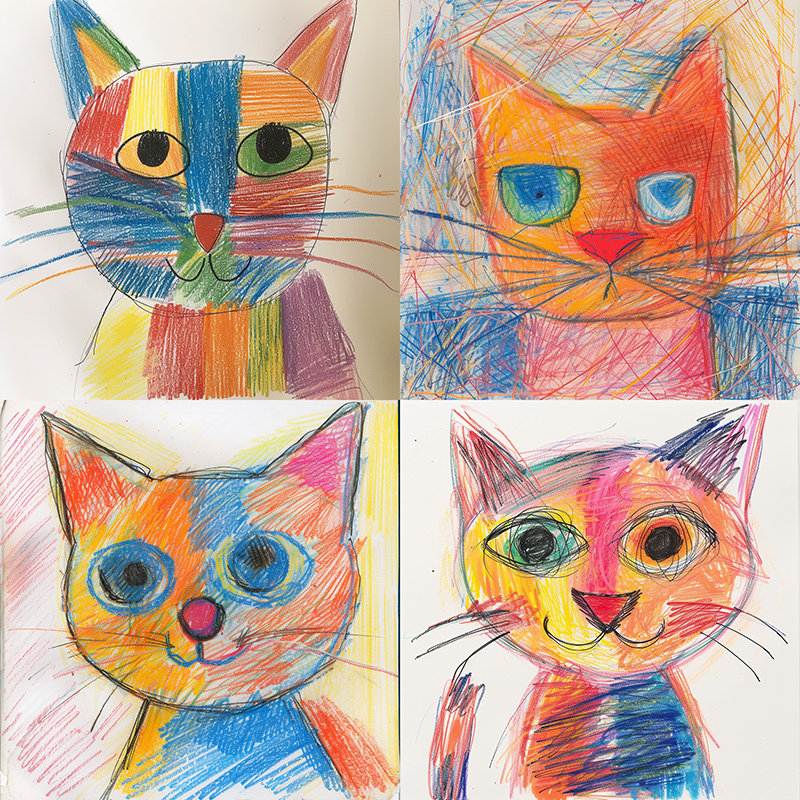
child's crayon drawing of a cat --style raw
Model Version 5.2
--v 5.2

ice cream icon
--v 5.2 --style raw

ice cream icon --style raw
--v 5.2

child's drawing of a cat
--v 5.2 --style raw

child's drawing of a cat --style raw
How to Use Styles
Use the --style Parameter
Add --style <style name> to the end of your prompt.

Use the Settings Command
Type /settings and select 🔧 Raw from the menu to append --style raw to all prompts.

