- DarkLight
Aspect Ratios
- DarkLight
The --aspect or --ar parameter changes the aspect ratio of the generated image. An aspect ratio is the width-to-height ratio of an image. It is typically expressed as two numbers separated by a colon, such as 7:4 or 4:3.
A square image has equal width and height, described as a 1:1 aspect ratio. The image could be 1000px × 1000px, or 1500px × 1500px, and the aspect ratio would still be 1:1. A computer screen might have a ratio of 16:10. The width is 1.6 times longer than the height. So the image could be 1600px × 1000px, 4000px × 2000px, 320px x 200px, etc.
The default aspect ratio is 1:1.
--aspect must use whole numbers. Use 139:100 instead of 1.39:1.
The aspect ratio impacts the shape and composition of a generated image.
Some aspect ratios may be slightly changed when upscaling.
Older Midjourney Version Models may not support all aspect ratios.
Aspect Ratio Comparison
prompt example: imagine/ prompt vibrant California poppies --ar 5:4
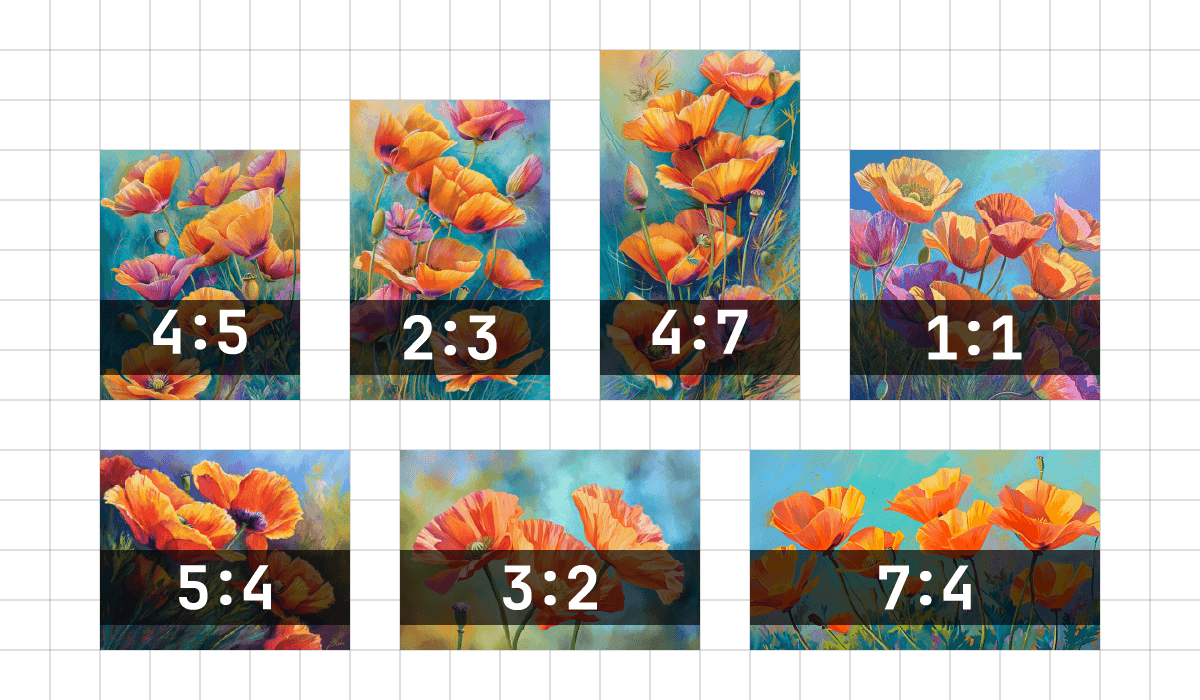
Aspect ratios greater than 2:1 and 1:2 are experimental and may produce unpredictable results.
Common Midjourney Aspect Ratios
--aspect 1:1 Default aspect ratio.
--aspect 5:4 Common frame and print ratio.
--aspect 3:2 Common in print photography.
--aspect 7:4 Close to HD TV screens and smartphone screens.
Changing the Aspect Ratio of an Image
Do you love an image you have generated but wish it was taller or wider? You can use the 🔎 Zoom Out buttons on any upscaled image to change the aspect ratio of your image. The Midjourney Bot will fill in the new space with additional content informed by your prompt and the original image.
How to Set the Aspect Ratio
Use Aspect Ratio Parameters
Add --aspect <value>:<value>, or --ar <value>:<value> to the end of your prompt.


