- DarkLight
Vary Region
- DarkLight
Use the Midjourney Vary Region editor to select and regenerate specific parts of an upscaled image.
- The
Vary (Region)button appears after a Midjourney image has been upscaled. - Regional variations are guided by the content in your original image and the area you select.
Vary (Region)is compatible with Midjourney Model VersionsV5,V6,niji 5, andniji 6.
How to Use Vary Region
1. Generate an Image
Create an image using the /imagine command.

2. Upscale the Image
Use the U buttons to upscale your selected image.
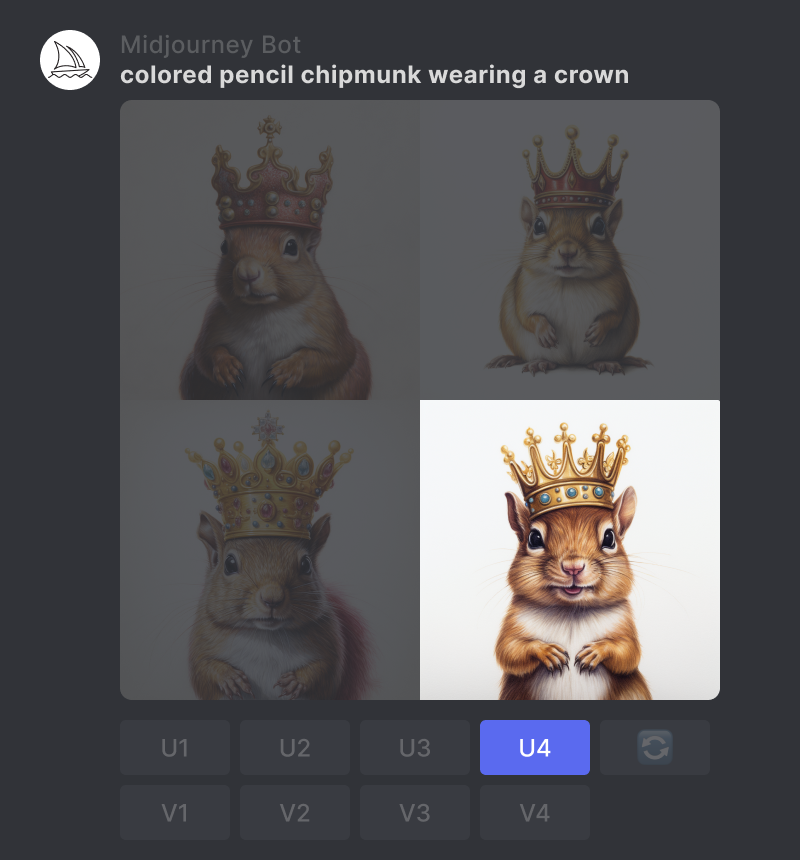
3. Select Vary Region
Click on the 🖌️ Vary (Region) button to open the editing interface.
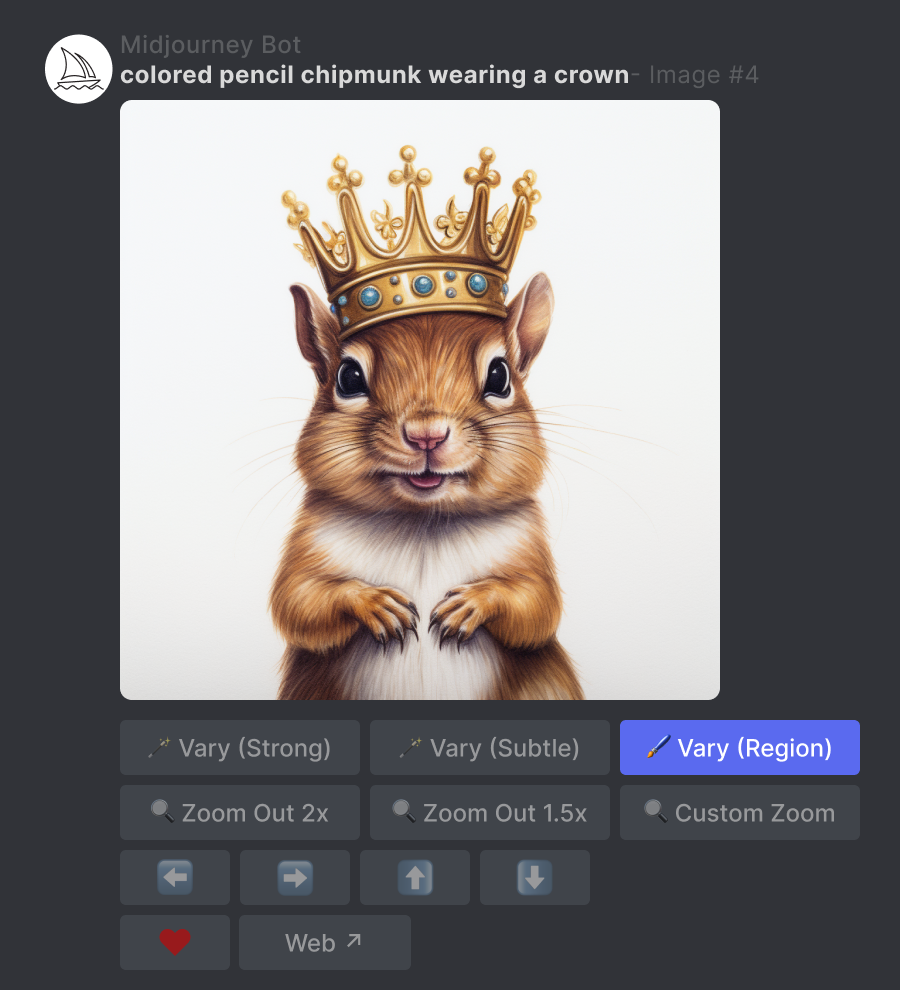
4. Select Areas to Regenerate
- Choose the freehand or rectangular selection tools in the lower left of the Editor.
- Select the areas of your image that you want to regenerate.
- The size of your selection will affect your results. Larger selections give the Midjourney Bot more room to generate new creative details. Smaller selections will result in smaller, more subtle changes.
Note: You cannot edit an existing selection but can undo multiple steps using the undo button in the upper right corner.
- The size of your selection will affect your results. Larger selections give the Midjourney Bot more room to generate new creative details. Smaller selections will result in smaller, more subtle changes.
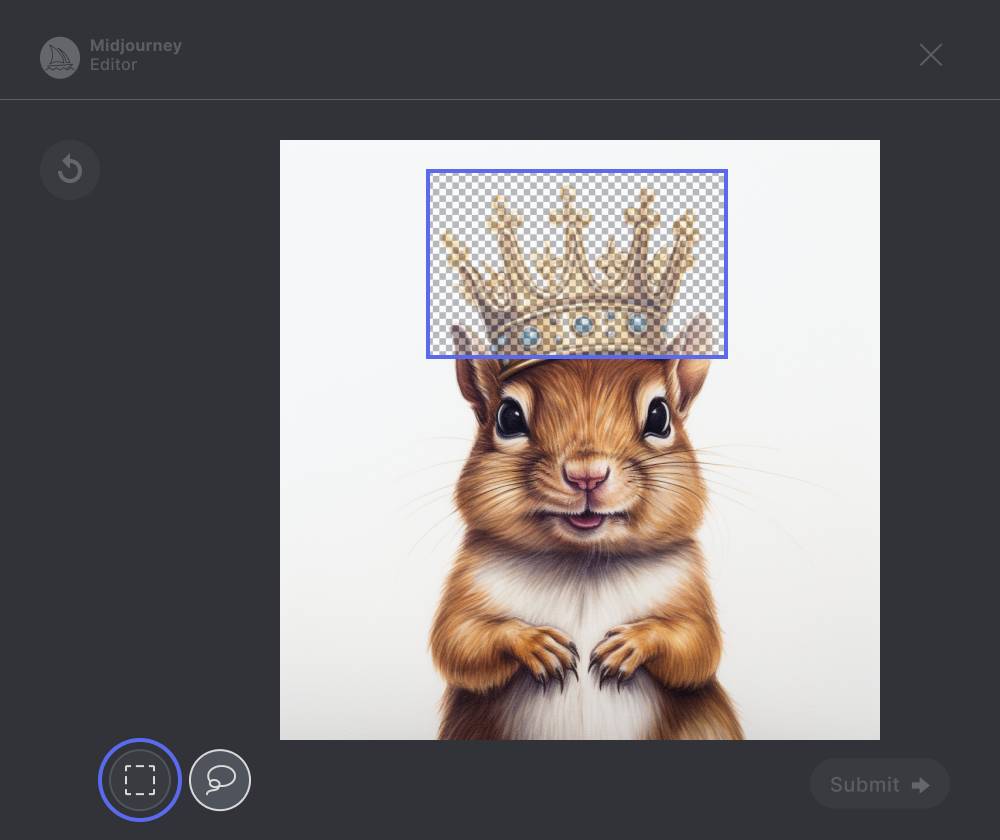
5. Submit Your Job
Click the Submit → button to send your request to Midjourney Bot. The Vary Region editor can now be closed, and you can return to Discord while your Job is processed.
Note You can use the 🖌️ Vary (Region) button underneath an upscaled image multiple times to experiment with different selections. Your previous selection will be preserved. You can continue to add to this existing selection or use the undo button to clear your selection.

6. View Your Results
The Midjourney Bot will process your Job and generate a new image grid of variations within the area you selected.

Vary Region Examples
Upscaled Image

Prompt: colorful candy brooches
Selection

Result

Upscaled Image

Prompt: architectural drawing of a house
Selection

Result

Vary Region + Remix Mode
You can use Remix mode with the Vary Region editor to update your prompt while regenerating specific parts of your image. Read about using Remix Mode with the Vary Region editor.
Original Image

Prompt: gouache alligator in sunglasses
Selection

Updated Prompt: gouache alligator in green sunglasses
Result

Updated Prompt: gouache alligator in green sunglasses
Technical Details
Jobs generated using Vary (Region) will honor the following parameters:
--chaos
--fast
--iw
--no
--stylize
--relax
--style
--version
--video
--weird

