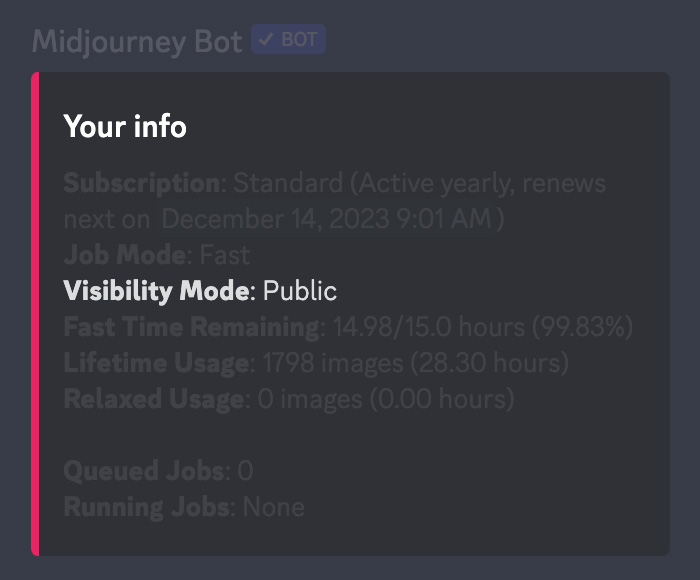- DarkLight
Stealth Mode
- DarkLight
Midjourney is an open-by-default community, and all image generations are visible at midjourney.com, including images created in private discord servers, direct messages, and on the Midjourney web app.
Subscribers to the Pro and Mega plans have access to Stealth Mode. Stealth mode prevents your images from being visible to others on the Midjourney website. Use the /stealth and /public commands toggle between Stealth and Public mode.
Stealth Mode Only Prevents Others From Viewing Your Images on Midjourney.com!
Images generated in public channels are always visible to other users, even when using Stealth Mode. To prevent others from seeing an image you create using Stealth Mode, generate images in your Direct Messages or on a private Discord server.
If you cancel or downgrade your Midjourney subscription, previously created Stealth Mode images will remain unpublished.
How to Switch to Stealth Mode
Use the /stealth command in Discord.
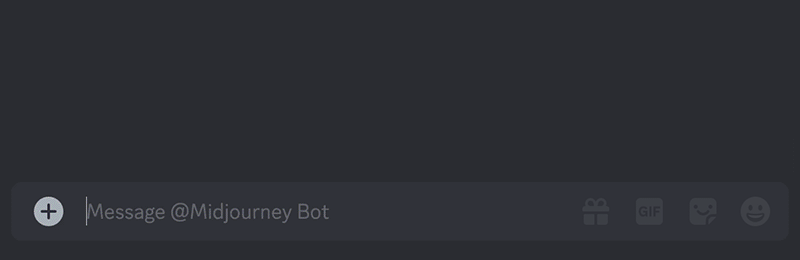
Use the /settings command in Discord.
Use the /settings command to adjust your settings. The 🧍♂️Public button can be used to toggle between Stealth and Public mode.
When the 🧍♂️Public button is green, you are making images in Public mode.
When the 🧍♂️Public button is gray, you are making images in Stealth mode.
Select an image and Unpublish on the Web.
Unpublish an image on the Midjourney website when viewing one of your images in lightbox mode by selecting the ... next to your image and then clicking unpublish.
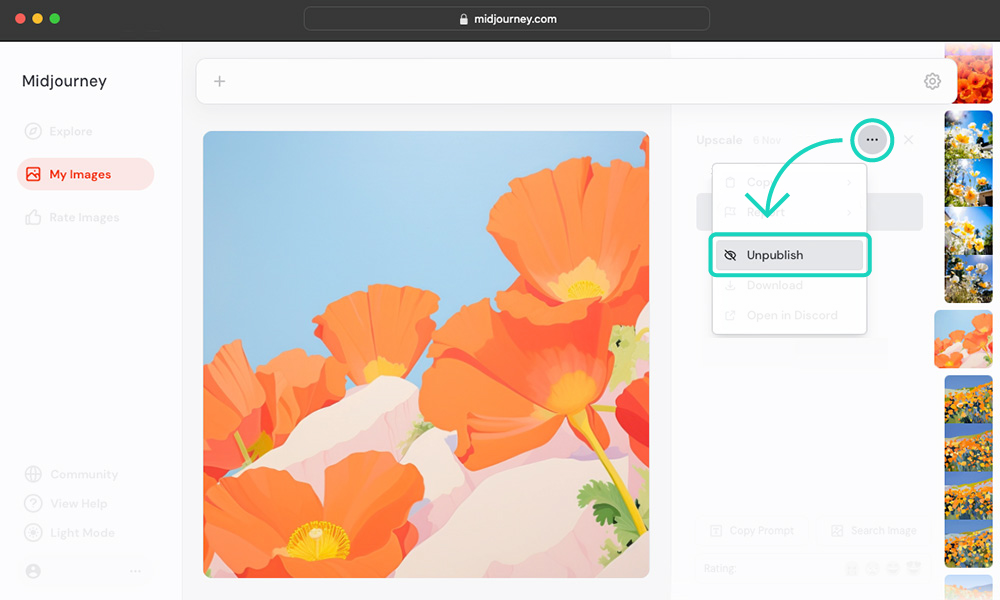
Use /Info to check if you are in Stealth Mode
Use the /info command to see information about your account. Visibility shows whether you are currently in Public or Stealth Mode.