- DarkLight
Model Version 5
- DarkLight
Midjourney regularly introduces new model versions to improve coherency, efficiency, quality, and style. You can switch model versions by using the /settings command and selecting your preferred model version. Different models excel at producing different types of images.
Read about the latest Midjourney Models here.
Default Parameter Values
Model Version 5, 5.1, and 5.2
| Aspect Ratio | Chaos | Quality | Seed | Stop | Stylize | |
|---|---|---|---|---|---|---|
| Default Value | 1:1 | 0 | 1 | Random | 100 | 100 |
| Range | any | 0–100 | .25 .5, or 1 | whole numbers 0–4294967295 | 10–100 | 0–1000 |
- Aspect ratios greater than 2:1 are experimental and may produce unpredictable results.
Model Version 5.2 (Legacy)
The Midjourney V5.2 model was released in June 2023. To use this model, add the --v 5.2 parameter to the end of a prompt, or use the /settings command and select 5️⃣ MJ Version 5.2
Default Model 06/22/23–02/14/2024
This model produces more detailed, sharper results with better colors, contrast, and compositions. It also has a slightly better understanding of prompts than earlier models and is more responsive to the full range of the --stylize parameter.


Model Version 5.2 + Style Raw Parameter
Midjourney Model Versions 5.1 and 5.2 can be fine-tuned with the --style raw parameter to reduce the Midjourney default aesthetic.
Read more about the Midjourney --style parameter.
default --v 5.2

vibrant California poppies--v 5.2 --style raw

vibrant California poppies --style rawdefault --v 5.2

high contrast surreal collage--v 5.2 --style raw

high contrast surreal collage --style rawModel Version 5.1 (Legacy)
The Midjourney V5.1 was released on May 4th, 2023. To use this model, add the --v 5.1 parameter to the end of a prompt, or use the /settings command and select 5️⃣ MJ Version 5.1
Default Model 05/03/23–06/22/23
This model has a stronger default aesthetic than earlier versions, making it easier to use with simple text prompts. It also has high Coherency, excels at accurately interpreting natural language prompts, produces fewer unwanted artifacts and borders, has increased image sharpness, and supports advanced features like repeating patterns with --tile.


Model Version 5.0 (Legacy)
The Midjourney V5.0 model produces more photographic generations than the V5.1 model. This model produces images that closely match the prompt but may require longer prompts to achieve your desired aesthetic.
Default Model 03/30/23–05/03/23
To use this model, add the --v 5 parameter to the end of a prompt, or use the /settings command and select 5️⃣ MJ Version 5


Niji Model 5 (Legacy)
The Niji model is a collaboration between Midjourney and Spellbrush tuned to produce anime and illustrative styles with vastly more knowledge of anime, anime styles, and anime aesthetics. It's excellent at dynamic and action shots and character-focused compositions.
To use this model, add the --niji 5 parameter to the end of a prompt, or use the /settings command and select 🍏 Niji version 5
This model is sensitive to the --stylize parameter. Experiment with different stylization ranges to fine-tune your images.
Niji 5 Styles
Niji Model Version 5 can also be fine-tuned with --style parameters to achieve unique looks. Try --style cute, --style scenic, --style original (uses the original Niji Model Version 5, which was the default before May 26th, 2023), or --style expressive.
Niji Style Parameters
--style cute creates charming and adorable characters, props, and settings.
--style expressive has a more sophisticated illustrated feeling.
--style original uses the original Niji Model Version 5, which was the default before May 26th, 2023.
--style scenic makes beautiful backgrounds and cinematic character moments in the context of their fantastical surroundings.
default --niji 5

birds perching on a twig --niji 5
--style original

birds perching on a twig --niji 5 --style original
--style cute

birds perching on a twig --niji 5 --style cute
--style expressive

birds perching on a twig --niji 5 --style expressive
--style scenic

birds perching on a twig --niji 5 --style scenic
V5 Upscaler Tools
Midjourney Model Version 5.2 produces grids of 1024 x 1024 pixel images. Use the U1 U2 U3 U4 buttons under each image grid to separate your selected image from its grid. You can then use the Upscale (2x) or Upscale (4x) tools to increase the size of your image.
Upscale tools use your subscription's GPU minutes. Using Upscale 2X on an image takes roughly twice as long as generating an initial image grid. Using Upscale 4X on an image takes roughly six times as long as generating an initial image grid.
V5 Upscale tools are not compatible with the pan tool or the tile parameter.
Upscaler Comparison
Upscale (2x)
Original 1024 by 1024 pixel image

Detail from the original image
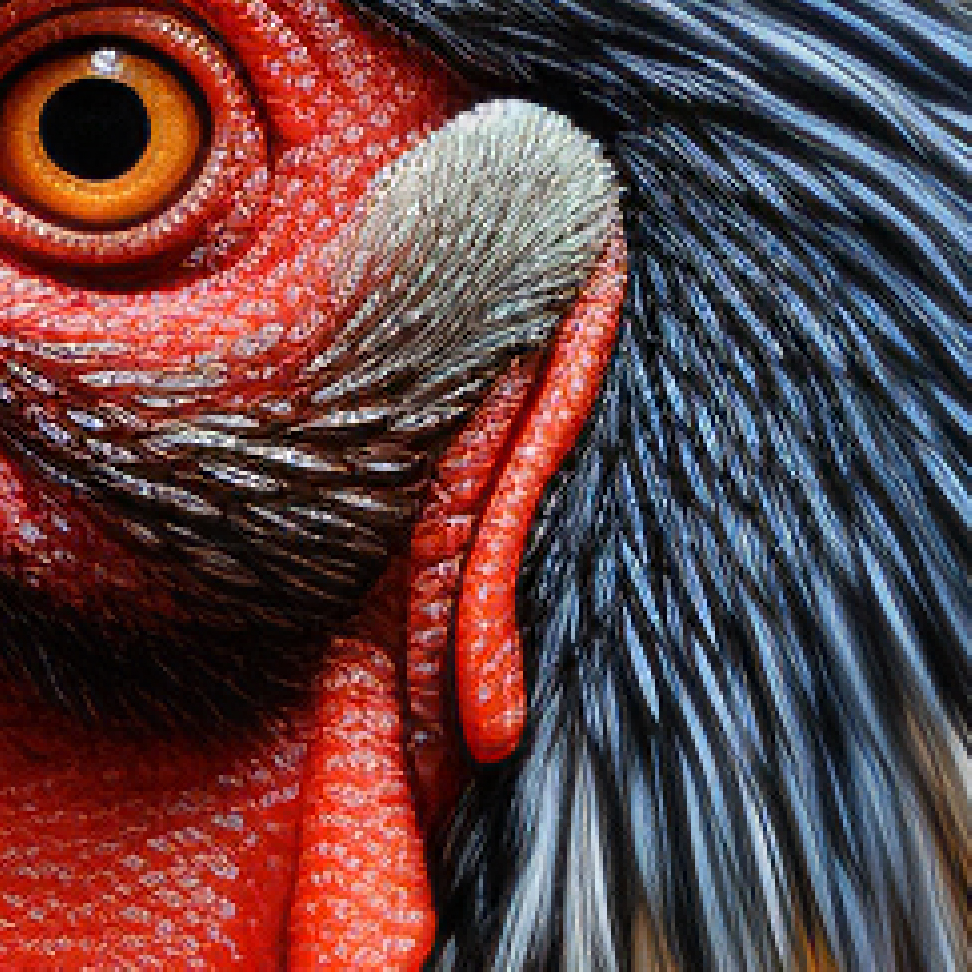
After Upscale (2x) to 2048 x 2048 px

Upscaler Comparison
Prompt: 1960s pop-art acrylic of redwoods
Original 1024 by 1024 pixel image.
Original 1024 by 1024 pixel image

Detail from the original image

After Upscale (4x) to 4096 x 4096 px

Influence of --stylize on Model Version 5
Midjourney Model Version 5 Stylize Comparison
prompt example: /imagine prompt child's drawing of a cat --s 100
--stylize 50
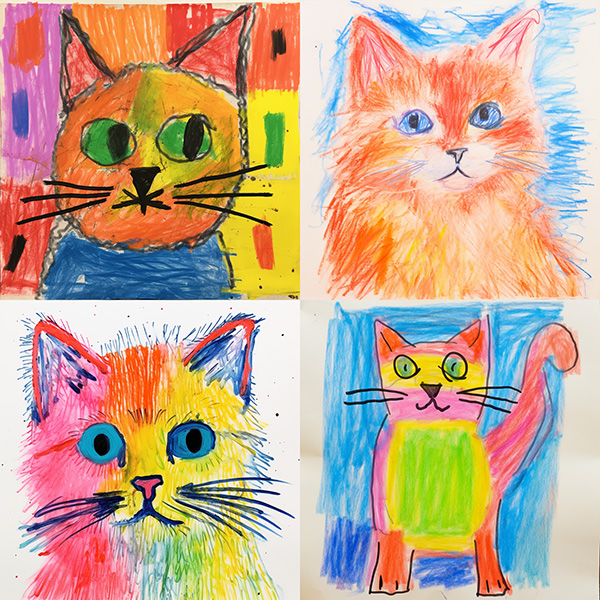 Equal to
Equal to 🖌️ Style Low--stylize 100 (default)
 Equal to
Equal to 🖌️ Style Med--stylize 250
 Equal to
Equal to 🖌️ Style High--stylize 750
 Equal to
Equal to 🖌️ Style Very HighNiji 5 Stylize Comparison
prompt example: /imagine prompt colorful risograph of a fig --niji 5 --s 100
--stylize 50

🖌️ Style Low--stylize 100 (default)

🖌️ Style Med--stylize 250

🖌️ Style High--stylize 750

🖌️ Style Very High
