- DarkLight
Quick Start
- DarkLight
Use the Midjourney bot to generate stunning images from simple text prompts in seconds. Work directly in Discord. No specialized hardware or software is required.
- Don't be a jerk.
- Don't use our tools to make images that could inflame, upset, or cause drama. That includes gore and adult content.
- Be respectful to other people and the team.
Making Images with Midjourney
1. Log In To Discord
Access the Midjourney Bot through Discord via web browser, mobile app, or desktop app. Ensure you have a verified Discord account before joining the Midjourney Discord server.
Follow these guides to create or verify your Discord account:
Create Discord Account
Verify Discord Account
2. Subscribe to a Midjourney Plan
To start generating images with Midjourney, you'll need to subscribe to a plan.
- Visit Midjourney.com/account.
- Sign in using your verified Discord account.
- Choose a subscription plan that suits your needs.
Go to Subscription Plans for information on pricing and the features available with each tier.
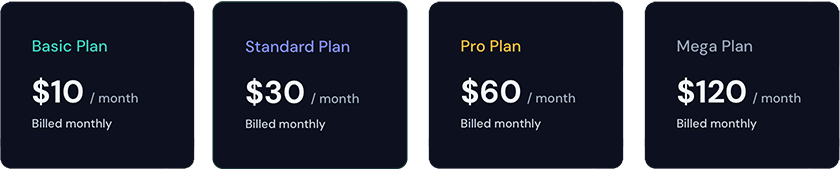
3. Join the Midjourney Server on Discord
To start interacting with the Midjourney Bot, join the Midjourney Server
- Open Discord and locate the server list on the left-hand sidebar.
- Press the
+button at the bottom of the server list. - In the pop-up window, click the
Join a Serverbutton. - Paste or type the following URL: http://discord.gg/midjourney and press
Join.
For additional information, Learn more about Discord servers.
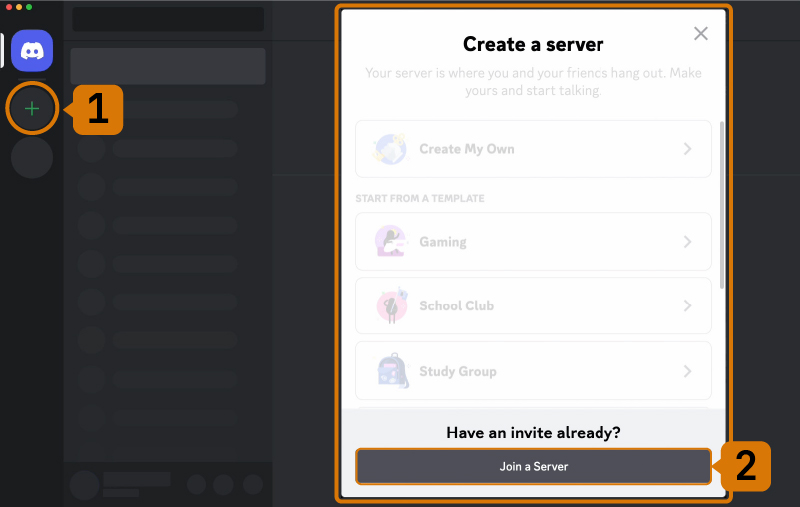
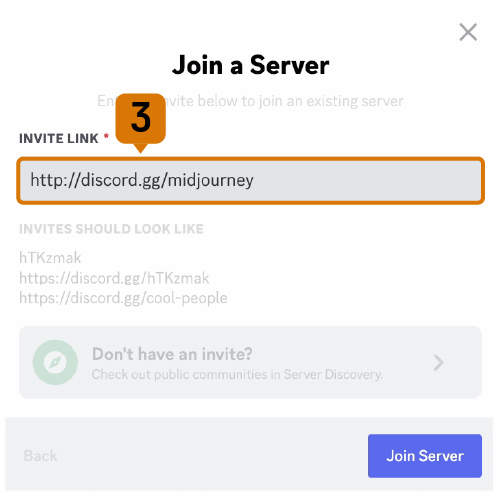
4. Go to any #General or #Newbie Channel
After joining the Midjourney server on Discord, you'll see several channels listed in the sidebar.
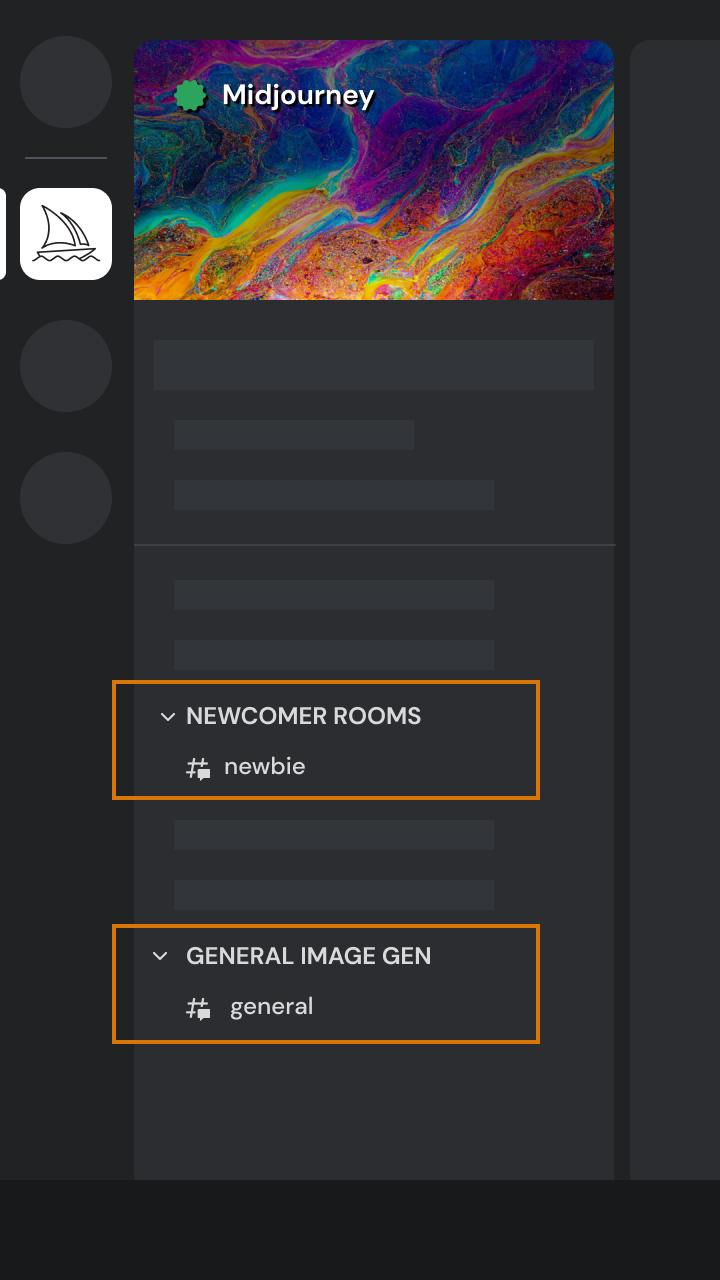
On the Midjourney Server
Locate and select any channel labeled general-# or newbie-#. These channels are designed for beginners to start using the Midjourney Bot. The Midjourney Bot will not generate images in other channels.
On Other Servers
You can generate images with the Midjourney Bot on any Discord server that has invited the Midjourney Bot. Look for instructions on your server on where to use the Bot.
5. Use the /imagine Command
About Discord Commands
Interact with the Midjourney Bot on Discord using a Command. Commands are used to create images, change default settings, monitor user info, and perform other helpful tasks. The /imagine command generates a unique image from a short text description (known as a Prompt). Learn more about Prompts
How to Use /imagine
- Type '/imagine prompt:' in the message field. You can also select the
/imaginecommand from the list of available slash commands that pop up when you type '/'. - Type a description of the image you want to create in the
promptfield. - Send your message. The Bot will interpret your text prompt and begin generating the images.
- Respect the Community Guidelines. Community guidelines apply wherever the Midjourney Bot is used.

6. Accept the Terms Of Service
Before generating any images, the Midjourney Bot will prompt you to accept the Terms Of Service. You must agree to these terms to proceed with image creation.
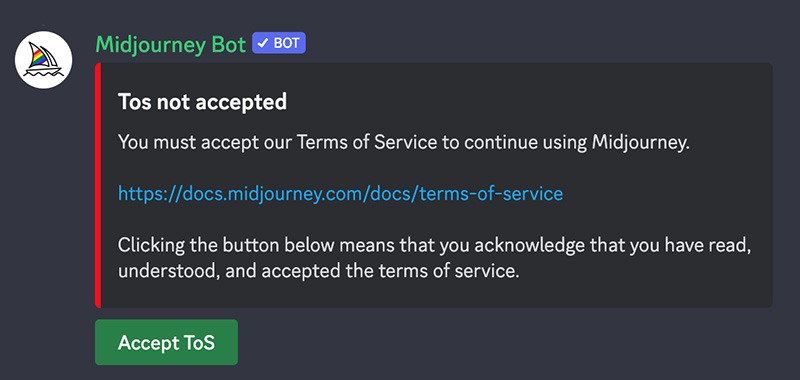
7. Image Generation Process
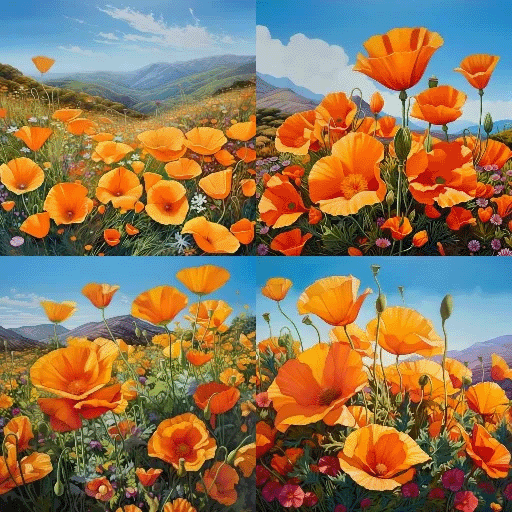
After submitting a text prompt, the Midjourney Bot processes your request, creating four unique image options within a minute. This process utilizes advanced Graphics Processing Units (GPUs), and each image generation counts towards the GPU time included with your Midjourney subscription. To monitor your available GPU time (/info command.
8. Select an Image or Create Variations
Once your initial image grid has been generated, two rows of buttons become available underneath your image grid.
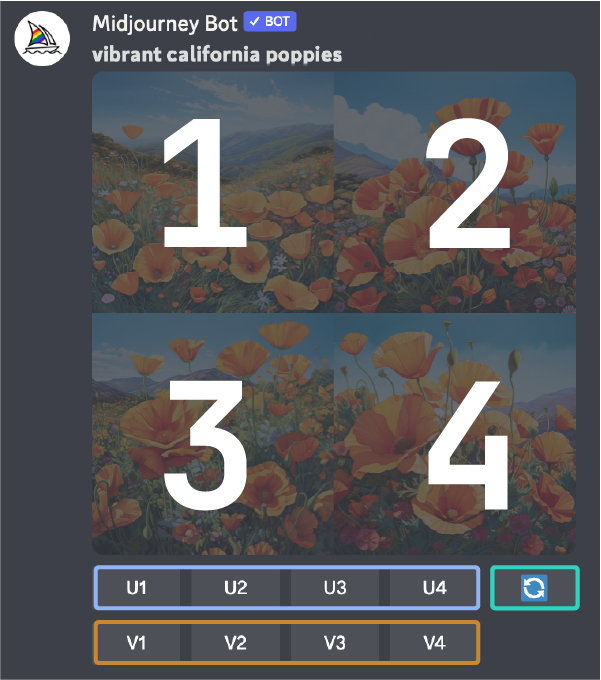
9. Enhance or Modify Your Image
After singling out an image, an expanded set of options becomes available.
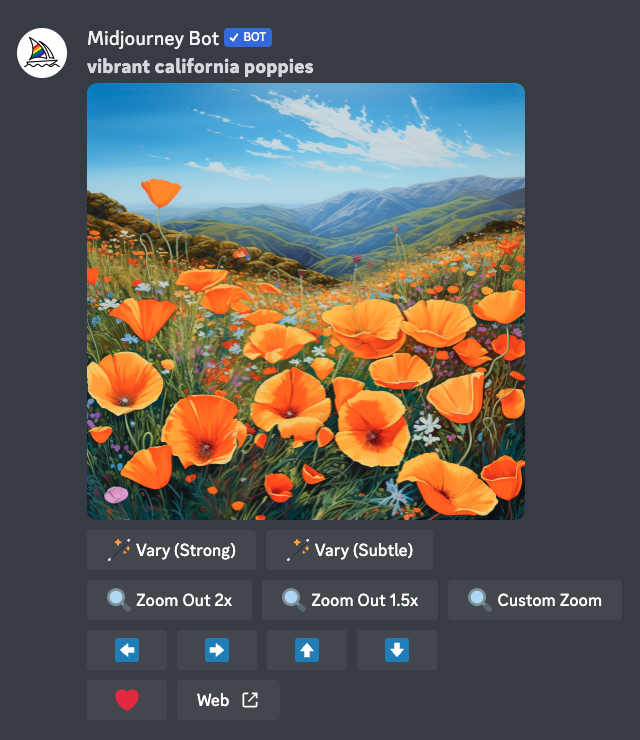
10. Save Your Image
Click on the image to open it to full size, and then right-click and choose Save image. On mobile, long-tap the image and then tap the download icon in the top right corner.
All images are immediately available to view on midjourney.com/imagine
Next Steps
Direct Messaging the Midjourney Bot
Are you having difficulty finding yourself while working with other users on the Midjourney server? You can interact with the Midjourney Bot one-on-one in a direct message. Images created within your direct messages are still subject to content and moderation rules and are visible on the Midjourney website.
Learn More About Prompts
Learn how to write effective and creative prompts,
Explore how descriptions of artistic mediums, locations, and time periods change an image.
Blend Your Own Images
Learn how to upload and blend your own images using the /blend command.
Midjourney Bot Assistance
Need help or have questions? Try these commands:
/help Displays useful information and tips about the Midjourney Bot.
/ask Provides answers to questions about the Midjourney Bot.

You can also visit the #support channel on the Midjourney Discord for additional assistance.
Billing and Subscription Queries
For billing and subscription questions, please visit help.midjourney.com.

