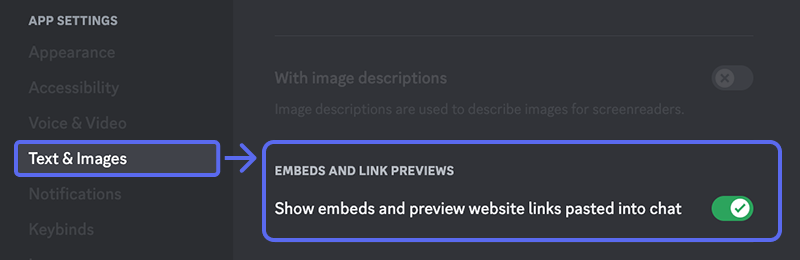- DarkLight
Style Tuner
- DarkLight
Personalize the appearance of your Midjourney images using the Style Tuner. Use the /tune command to generate a range of sample images showing different visual styles based on your prompt. Choose your favorite images, and you'll receive a unique code you can use to customize the look of future Jobs.
Share your Style Tuner and Codes with others to share, explore, and experiment with different aesthetics.
/tune and codes are only compatible with Midjourney Model Version 5.2
/tune is not compatible with the current default Midjourney Model Version 6
/tune is only available while in Fast Mode.
--style parameters created with the Style Tuner are compatible with --stylize values between 20–1000.
How to Use the Style Tuner
1. Generate Your Custom Style Tuner
Create a Style Tuner page using the /tune command.

2. Select Your Preferred Options
- Style Directions: Choose the number of image pairs you want to see in your Style Tuner (16, 32, 64, or 128 pairs).
- Default Mode: Select the style mode for your sample images (Default or Raw). If you typically do not use the --style raw parameter with your prompts, choose "default."
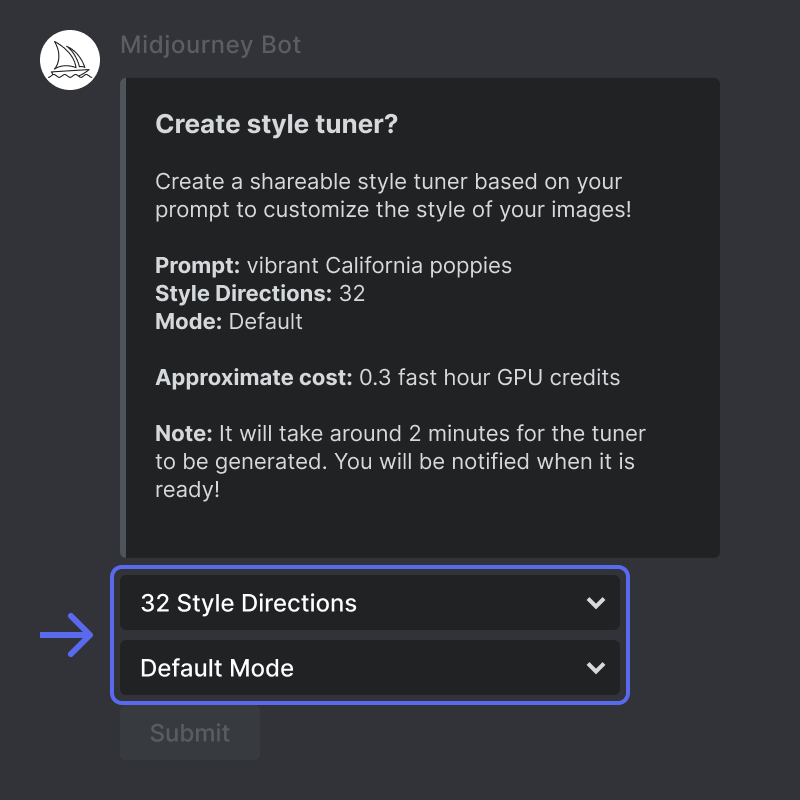
If another user has previously generated a Style Tuner with your prompt, you will receive a link to that Tuner. Click the link to access the existing Style Tuner. Using a previously generated Style Tuner does not use your subscription's GPU minutes.
3. Submit your Job
- Click the
Submitbutton. - Confirm your submission.
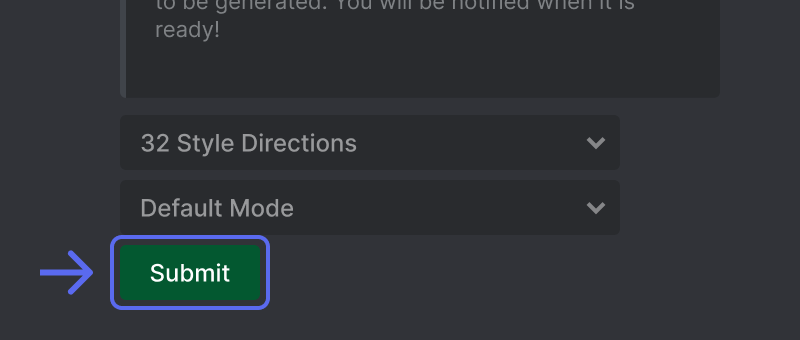
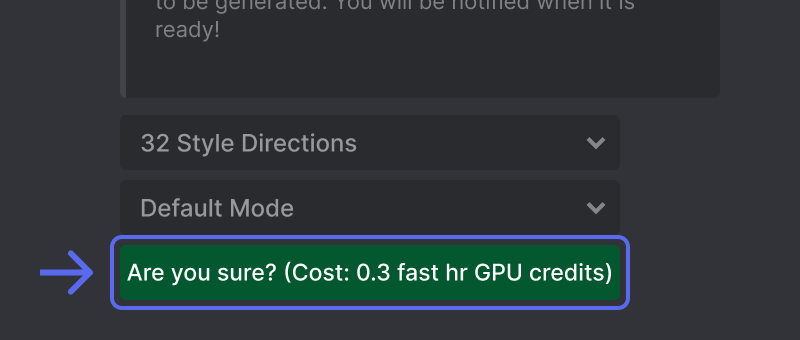
Your Style Tuner generates a pair of images for each Style Direction. A Style Tuner with 16 directions will generate 32 images. A Style Tuner with 128 directions will generate 256 images. Generating these images uses your subscription's Fast GPU time.
4. Open Your Custom Style Tuner
- When your Style Tuner is ready, the Midjourney Bot will send you a direct message with a link to your Tuner.
- Click the link to open your Style Tuner in your web browser.
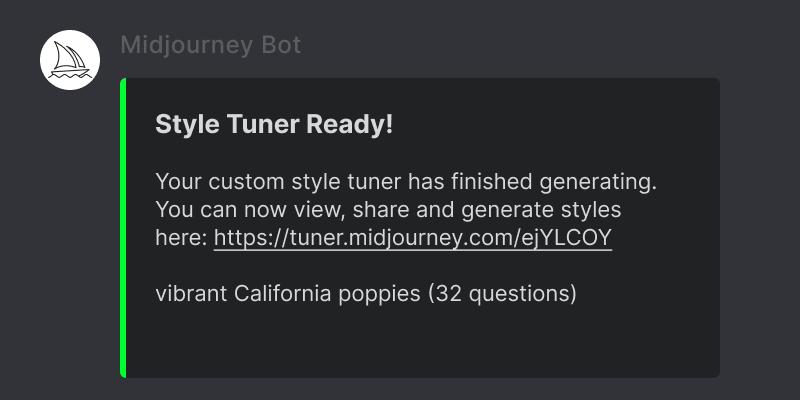
Try this Style Tuner: https://tuner.midjourney.com/ejYLCOY
5. Select images
Your Style Tuner will show rows of image pairs, each representing a distinct visual direction for your prompt. Click on the image you prefer in each pair. If you don't feel strongly about either image, leave the empty middle box selected.
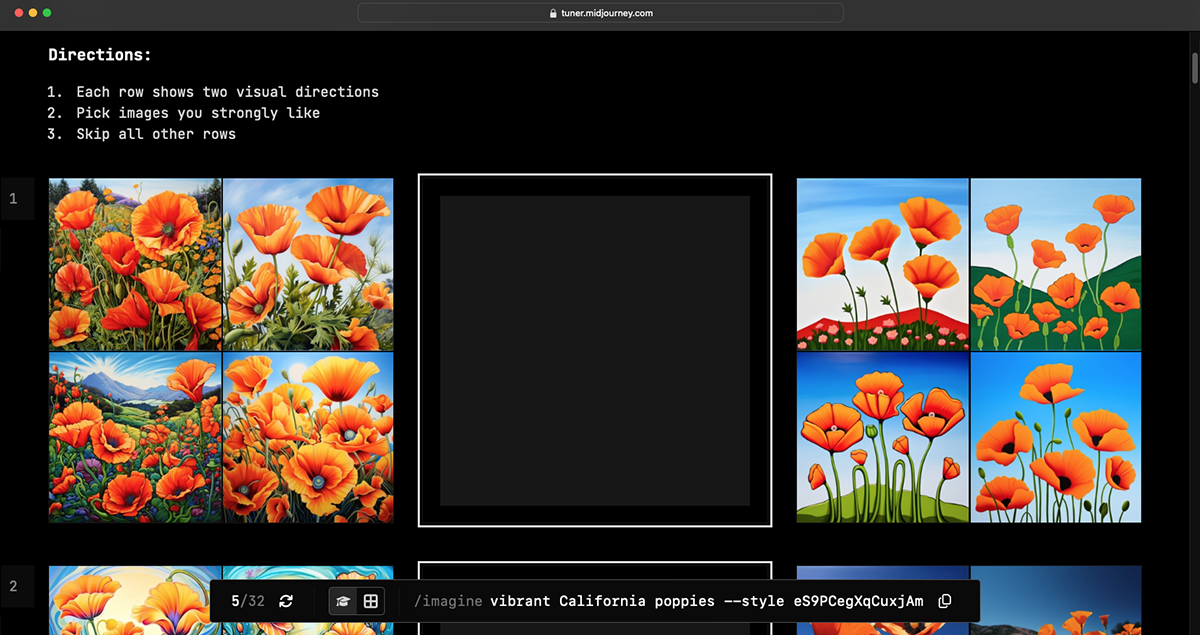
6. Copy Your Code
The Style Tuner generates a code you can add to your prompts with the --style <code> Parameter. Learn more about parameters.
To copy your prompt and Parameter
- Find your customized code at the bottom of the page.
- Click the
Copybutton to copy your original prompt and newly generated--style <code>parameter.
You can share your Style Tuner page with friends and generate new codes without using any additional GPU minutes!

7. Generate an Image
- Return to Discord
- Use the
/imaginecommand and paste your copied prompt and--style <code>parameter into thepromptfield. - Generate your image

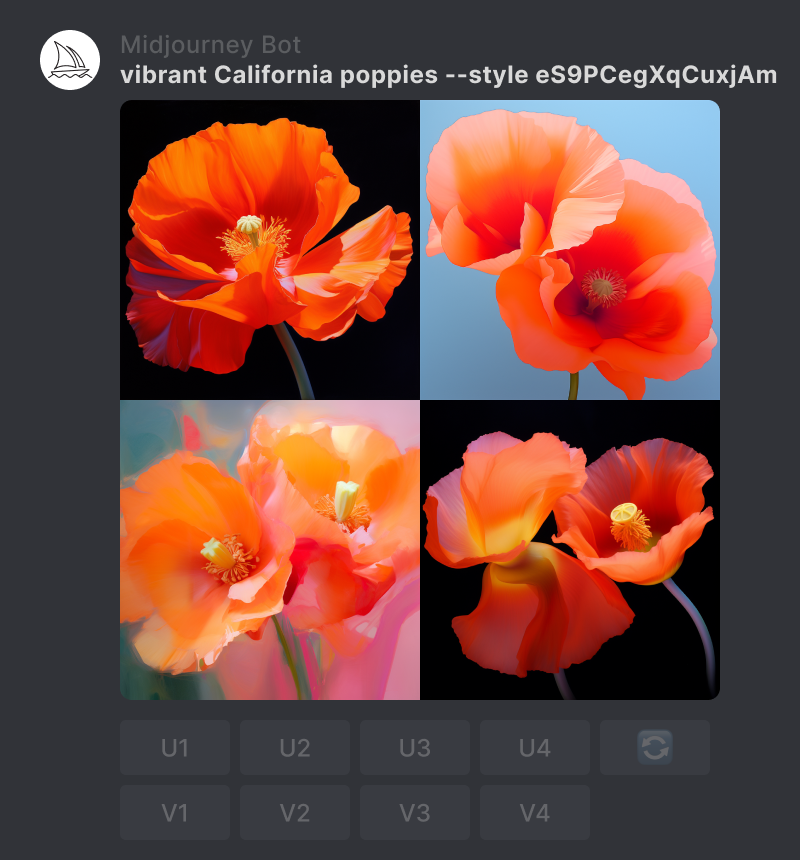
8. Use Additional Midjourney Tools
Take your image further by using other Midjourney tools like Upscale, Pan, Zoom-Out, Remix, or Vary-Region.
9. Experiment and Explore
The Style Tuner you create uses your initial prompt to create sample images and help you visualize the impact of your choices. However, the generated codes can be used with any prompt. Remember that styles and prompts always work together to generate an image, so a style code may not transfer as intended to other prompts.
- Experiment: Style codes and prompts interact in complex ways. A code may have a strong effect on one prompt and a subtle effect on a similar prompt. The images you choose in your Style Tuner can combine in unexpected and creative ways. Use style codes as a tool to explore new looks and visuals.
- Generate more codes: You can return to your Style Tuner page at any time to change your selections and create new codes.
- Share style codes: You can share or use style codes created by friends.
- Find a Style Tuner page: Find the Style Tuner page for any style code by adding it to this URL: https://tuner.midjourney.com/code/StyleCodeHere.
10. Save and Reuse Your Codes
- Use the
/settingscommand and turn on📌Sticky Style. Sticky Style will save the last--styleparameter used in your personal suffix, so you don't have to repeat the code on future prompts. Change codes by using a new--styleor unselecting📌Sticky Style. - Use custom options to store your favorite codes.
- Or, create your own Discord server to organize your images, prompts, image references, and Style Tuner codes.
Style Tune Examples
prompt vibrant california poppies
All images were made by style created using this Style Tuner












Random Codes
Use the --style random parameter to apply a random 32 base styles Style Tuner code to your prompt. You can also use --style random-16, --style random-64 or --style random-128 to use random results from other lengths of tuners.
--random simulates Style Tuner code with random selections chosen for 75% of the image pairs. You can adjust this percentage by adding a number to the end of the --random parameter. For example, --style random-32-15 simulates a 32-pair tuner with 15% of the image pairs selected, --style random-128-80 simulates a 128-pair tuner with 80% of the image pairs selected.
Combine Codes
Combine multiple codes in one parameter with a hyphen, --style code1-code2.
Combine multiple codes and style raw: --style raw-code1-code2
Style Tuner and --stylize
The --stylize parameter adjusts the influence of the --style parameter on your generated images. If you're not seeing the desired effect from your code, consider combining it with higher stylization values, like --stylize 250, or --stylize 500.
Comparison
prompt vibrant California poppies --style fdeQ4zOX5jd --stylize 250

--stylize 20

--stylize 100 (default)

--stylize 250

--stylize 750
Style Raw
Combine your custom style code with Midjourney Style Raw by using --style raw-<code>.
Example: To use Style Raw and --style fjo5S8BgMoV use --style raw-fjo5S8BgMoV.
Style Tuner and Niji Model Version
Style Tuner codes created with the Midjourney Bot are not compatible with the Niji Model version accessed through the Midjourney Bot. To create a Style Tuner or Code for Niji Model version, join the Niji Discord community and interact with the Niji Bot in the same way you interact with the Midjourney Bot. Your Midjourney subscription gives you access to the Niji community and Bot.
Technical Details
/tune is compatible with prompts that include the following:
--aspect
--chaos
--tile
multi prompts
/tune and style codes are not compatible with image prompts that do not include a text prompt.
If your /tune command does not return a clickable link, check that Embeds and Link Previews is enabled in your Discord App Settings