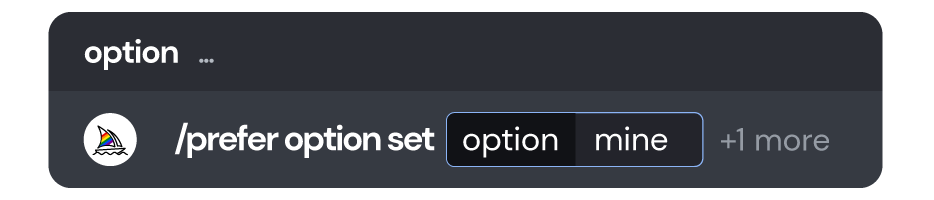- DarkLight
Settings and Presets
- DarkLight
The /settings command provides toggle buttons for common options like model version, style value, quality value, and upscaler version. Settings also has toggles for the /stealth and /public commands.
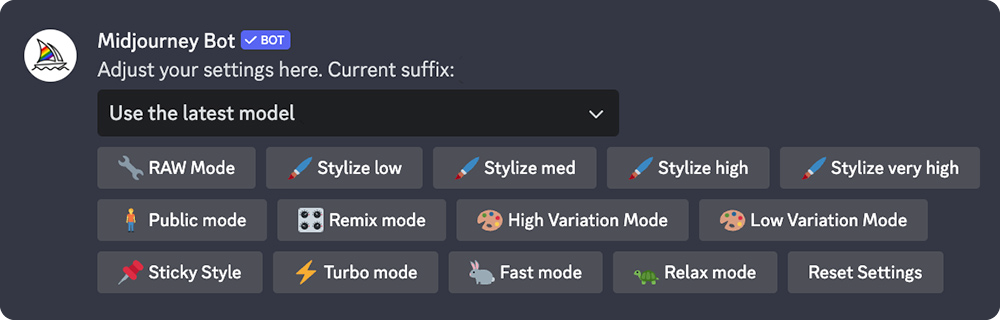
Parameters added to the end of a prompt will override selections made using /settings.
Model Version Dropdown
Select the Midjourney Model Version to use when generating images. Use The Latest Model is the default selection and will always use the newest Midjourney Model Version.
Use the latest Model (V6) 6️⃣ Mjourney Model V6 [ALPHA] 🌈 Niji Model V6 [ALPHA] 5️⃣ Mjourney Model V5.2 5️⃣ Mjourney Model V5.1 🍎 Niji Model V5 5️⃣ Mjourney Model V5.0 🌈 Niji Model V4 4️⃣ Mjourney Model V4 3️⃣ Mjourney Model V3 2️⃣ Mjourney Model V2 1️⃣ Mjourney Model V1
Style Raw Parameter
Midjourney Model Versions 5.1, 5.2, 6, and Niji 6 can be fine-tuned with the --style raw parameter to reduce the Midjourney default aesthetic. This toggle is not available if other model versions are selected.
🔧 Raw Mode
Stylize Parameter
The Midjourney Bot has been trained to produce images that favor artistic color, composition, and forms. The --stylize or --s parameter influences how strongly this training is applied. Low stylization values produce images that closely match the prompt but are less artistic. High stylization values create images that are very artistic but less connected to the prompt.
🖌️ Stylize Low 🖌️ Stylize Med 🖌️ Stylize High 🖌️ Stylize Very High
Stylize Low = --s 50, Stylize Med = --s 100, Stylize High = --s 250, Stylize Very High = --s 750,
Public and Stealth Mode
Toggle between Public and Stealth modes. Corresponds to the /public and /stealth commands.
🧍♂️Public
Remix Mode
Use Remix mode to change prompts, parameters, model versions, or aspect ratios between variations. Remix will take the general composition of your starting image and use it as part of the new Job. Remixing can help change the setting or lighting of an image, evolve a subject, or achieve tricky compositions.
🎛️ Remix
High and Low Variation Mode
Toggle between High Variation and Low Variation mode.
🎨 High Variation Mode 🎨 Low Variation Mode
Sticky Style
Sticky Style will save the last --style code parameter used in your personal suffix, so you don't have to repeat the code on future prompts. Change codes by using a new --style or unselecting Sticky Style.
📌 Sticky Style
Turbo, Fast, and Relax Mode
Toggle between Turbo, Fast and Relaxed modes. Corresponds to the /turbo, /fast, and /relax commands and the --turbo, --fast, and --relax parameters.
⚡ Turbo Mode 🐇 Fast Mode 🐢 Relax Mode
Reset Settings
Return to default settings: Use the latest Model (V6) 🖌️ Stylize Med. Your public/stealth mode, remix, variation, and generation speed preferences are unaffected.
Reset Settings
Automatically Direct Message Results
Use /prefer auto_dm to turn on or off automatic sending of finished jobs to your Direct Message.
Custom Preferences
Create custom options using prefer commands to add commonly used parameters to the end of prompts automatically.
/prefer suffixspecify a suffix to add to the end of every prompt./prefer optionCreate or manage a custom option./prefer option listView your current custom options.
Prefer Suffix
/prefer suffix automatically appends the specified suffix after all prompts.
Command example: /prefer suffix --ar 16:9 --video
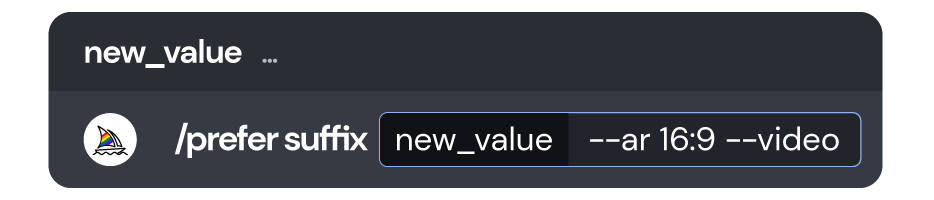
To clear a set suffix, use the /settings command and select Reset Settings, or use /prefer suffix again without adding the optional new_value field to the command.
Option Sets
/prefer option set <name> <value> command allows you to create a custom shortcut, adding multiple parameters or text snippets to your prompts.
/prefer option set mine --chaos 5 --aspect 2:3 creates an option called "mine" that contains the chaos and aspect ratio parameters.

Using /imagine prompt vibrant California poppies --mine, is interpreted as /imagine prompt vibrant California poppies --chaos 5 --aspect 2:3.

- You can use multiple option sets in the same prompt.
- You can use a mix of prompt text and parameters in your option sets. If you do, all the parameters in the set must go at the end, just like in normal prompting.
- Your option set will "expand" where it's placed in your prompts, so you'll need to put all your prompt parameters after your option set.
/prefer option list list all options created with prefer option set. Users can have up to 20 custom options.
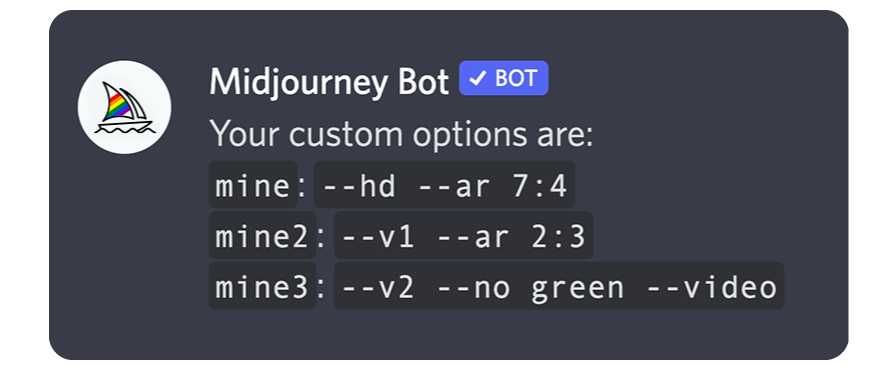
To delete a custom option, use /prefer option set <name to delete> without adding the optional value field to the command.